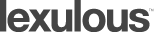Not getting emails from Lexulous?
In order to prevent spam, many internet providers are blocking a number of websites. Unfortunately at times their filters block our emails due to faulty algorithms. If you're not getting emails from Lexulous, please ensure that Lexulous.com is on your safe sender list, or select your ISP below for details.
Service providers / ISPs
Clients / anti-spam software
FOR EMAIL SERVICE PROVIDERS/ISPs:
AOL 7, 8
Place an email ID in your AOL "Address Book". Here's how:1. Go to Keyword Mail Controls
2. Select the screen name to which email is (e.g. "HomeBiz Tip E–Mag")
3. Now choose "Customize Mail Controls" For This Screen Name
4. For AOL 7.0, include in the section, "exclusion and inclusion parameters", the domains from which Lexulous email is sent: lexulous.com
5. For AOL 8.0, choose "Allow mail from AOL Members and addresses listed"
6. Type: lexulous.com
7. Click "Add".
8. Choose "Ok" displayed at the bottom
AOL 9.0
Add Lexulous email addresses to the buddy list (address book).Using an email:
1. Open an email from Lexulous.
2. Click on the Lexulous address. This will open a new window titled Info.
3. Click on "Add to address book". This will open another new window.
4. Click "Save".
Manually:
1. From the top navigation bar, choose "Settings". This will open a new window titled "AOL Settings: Customize your AOL experience".
2. Click "Spam Controls" This will open another new window titled "Mail and Spam Controls".
3. Click "Customer Sender List".
4. Check "Allow only the senders and domains listed below"
5. Type lexulous.com and click "Add"
6. Click "Save"
7. Click "Save"
EARTHLINK:
Using TotalAccess Mailbox (Windows):
1. First you need to get to the Mailbox for TotalAccess, open TotalAccess and choose Mailbox
2. Click on the "Address" button.
3. from the File Menu (click File from TotalAccess Menu), choose New Company (Domain)
4. In the space provided, enter lexulous.com and click "Add"
5. Click "Ok" to add the domain name.
Using Web Mail (Macintosh, or Windows Online):
1. Click the "Address Book" link in the left menu pane, below your Inbox and other mail folders.
2. Click the "All Categories" pull–down menu (middle of white screen, in Address Book section below checked items) and choose Companies (Domains).
3. Click the "Add" button (next to the Companies (Domains) category menu).
4. In the space provided, enter lexulous.com
5. Click "Allow This Company (Domain)" button to add the domain name
6. Click "Save" (top right of the screen)
EXCITE/iWon/MyWay
From the Preferences Page
1. Click on the "Mail Preferences" link while signed into Excite Email. On the resulting page under "Spam Prevention Tools" heading and "Block List" subheading you will find "Safe List" link
2. Click on "Safe List"
3. Type @lexulous.com under "Type a single email address (or domain):" heading. Click "Add".
4. Click "Save" when you're done.
Please note that if you have set up one or more email filter rules, these will override any Safe List requests. So if an incoming message with an email address or domain name that you included in your Safe List meets any of your filter rules, that message will be filed in the specified filter folder rather than being delivered to your inbox.
From your Bulk Mail Folder
If an email message from Lexulous has been delivered to your Bulk Mail folder instead of your inbox, you can add Lexulous to your Safe List by doing either of the following:
1. From the Bulk Mail folder, check the box next to the message's Sender name. Next, click the "Not Bulk" button. Then select the Lexulous and click "Save".
2. From within the email message, click on the "This is not Bulk Mail" link found at the top of that message. (Below the "From" field.) Then select the Lexulous to add to your "Safe List and click "Save".
Hotmail or MSN:
1. Open your Hotmail mailbox.
2. Click on "Options link", on the main menu tabs
3. Click on "Junk E–Mail Protection" link
4. Click on "Safe List".
5. Type lexulous.com in the filed under "Type an address or domain".
6. Click "Add".
7. If you see a Lexulous email in your Junk Mail folder, click "This is not Junk Mail" to avoid having e–mail from the same source sent to the Junk Mail folder in the future.
JUNO:
To Configure your Safe Lists:
1. Click the "Options" button within Email on the Web.
2. On the "Mail Options" screen, click the "Safe Lists" link.
3. The "Options: Safe List" screen will appear, displaying your current Safe List.
4. You can add following addresses to your Safe List by typing an address in the box under "Add Address to Safe List": admin@lexulous.com
5. Click the "Add" button to add the address to the list on the right.
6. When you are finished, click the "Save" button.
NetZero:
1. Click on "Options" (along the second row down, next to Address Book).
2. Click on "Safe List" (in far right column, the third option down under Filtering).
3. In the space provided, Add Address to Safe List, enter: admin@lexulous.com
4. Click the "Save" button (bottom right of screen) to apply these mail options.
Yahoo:
1. Open your Yahoo mailbox.
2. Click "Mail Options".
3. Click "Filters".
4. Click "Add".
5. In the top row, labeled "From header:" make sure Contains is selected in the pull–down menu.
6. Click in the text box next to that pull–down menu, then enter @lexulous.com. At the bottom, where it says "Move the Message To:" select "Inbox" from the pull–down menu.
7. Click the "Add Filter" button again.
8. If the Lexulous e–mail has been filtered to your "bulk" folder, simply open the message and click on the "This is not Spam" link next to the "From" field.
SBCGlobal:
1. Open your SBCGlobal mailbox.
2. Click "Mail Options".
3. Click "Filters".
4. Click "Add Filter".
5. In the top row, labeled "From header:" make sure "Contains" is selected in the pull–down menu.
6. Click in the text box next to that pull–down menu, then enter lexulous.com. At the bottom, where it says "Move the Message To:" select Inbox from the pull–down menu.
7. Click the "Add Filter" button again.
8. If the Lexulous e–mail has been filtered to your "bulk" folder, simply open the message and click on the "This is not Spam" link next to the "From" field.
Google Mail (GMail)
1. Click 'Contacts' in the left–hand side of your screen.
2. Once open, click 'Create Contact'.
3. Name your contact – Lexulous (or something relevant).
4. Fill in @lexulous.com in the 'Primary Email' field.
5. Click Save and your done.
Other Email services, clients or AntiSpam software:
If the Lexulous e–mail has been filtered to your "Bulk" or "Junk" folder, try adding Lexulous to your Address Book or Contact list.
If this option is not available, try moving the message to your "Inbox" or forwarding the message to yourself.
If subsequent messages continue to be filtered, call or e–mail your ISP or SPAM filter technical support and ask how you can be sure to receive all e–mail from Lexulous.